One of the fundamental rules of creating effective presentation slides is to avoid text-heavy slides. After all, your audience comes to your presentation to hear you talk and not read your slides.
Cognitive science research shows that people cannot simultaneously process textual and verbal information as both processes happen in the same part of the brain. When you are presenting slides overloaded with text, you are asking your audience to split their attention between listening to you and reading the text. As a result, they will be confused, overwhelmed, fatigued and disengaged.

Image Source: Fix your Really Bad Powerpoint, SlideShare
But how much is too much?
Do your slides look like teleprompter? Are you using them as your speaker notes?
Do they look like documents? Are you using them as handouts?
Do your slides look like dump yard of text? Are they crammed in with paragraphs and a long list of bullets? Is the text size smaller than the minimum visibility criteria? Do you have multiple pieces of information in a single slide?
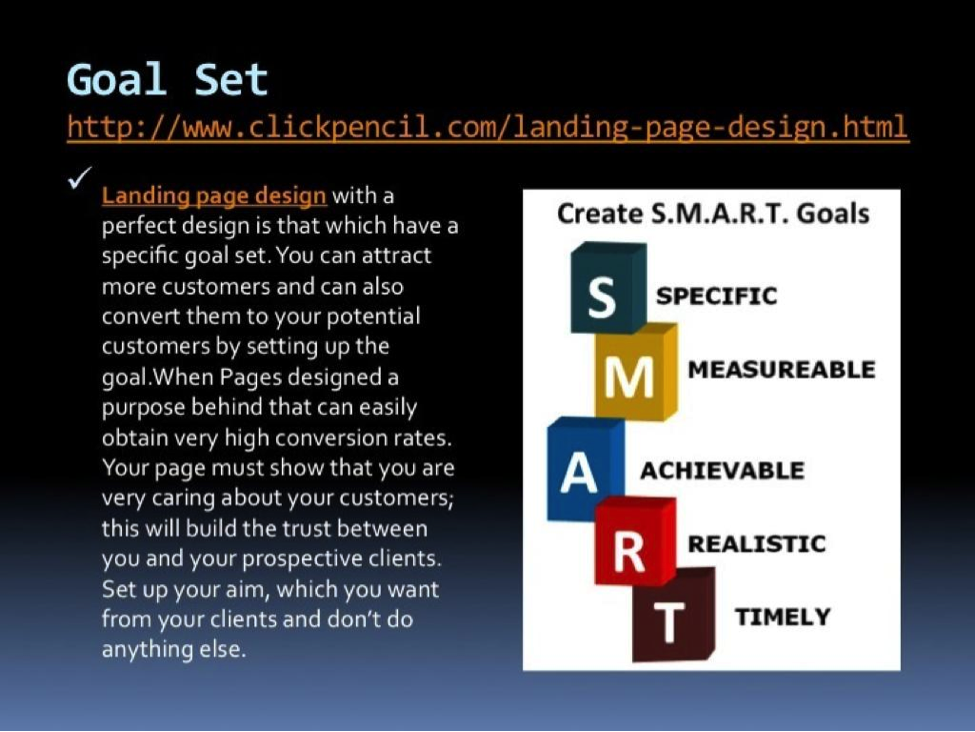
Besides having too long paragraph and a long URL, the slide contains two distinct ideas in a single slide, SlideShare
Your presentation slides are just an aide, and a prompt to your presentation. They are not the main actor. Use slides only to highlight the essentials, cutting all extraneous details.
Can you always avoid text-heavy slides?
Though creating elegant slides with minimal text is our desired goal, it is not always possible to create those ideal slides. Sometimes you are presenting visceral information that can be represented with impactful images and conveyed through effective storytelling. But some other times, you are just stuck with text-heavy slides. Maybe you are a student presenting your research findings or a professional reporting project outcomes. Or, you could be using slides as a self-guided pitch where your audience needs more written information in absence of the speaker.
How can we manage the slides with a lot of text? How can we turn them into elegant presentations?
Presentation experts suggest using the following techniques:
- Splitting content into multiple slides
- Pruning text to essentials
- Using supplementary materials
1. Splitting content into multiple slides
One basic rule is to present only one main piece of information on a slide. If there are multiple distinct ideas, you should split the content in one slide into multiple slides, focusing on one major idea on each slide.
People read faster than you talk. So, if there is too much text, your audience will have already read the text ahead of you and by the time you are talking about the particular content, they will lose interest to listen to you. As a remedy, you can display the slides progressively revealing the chunks of information as you talk about them, so the audience is not reading ahead of you.
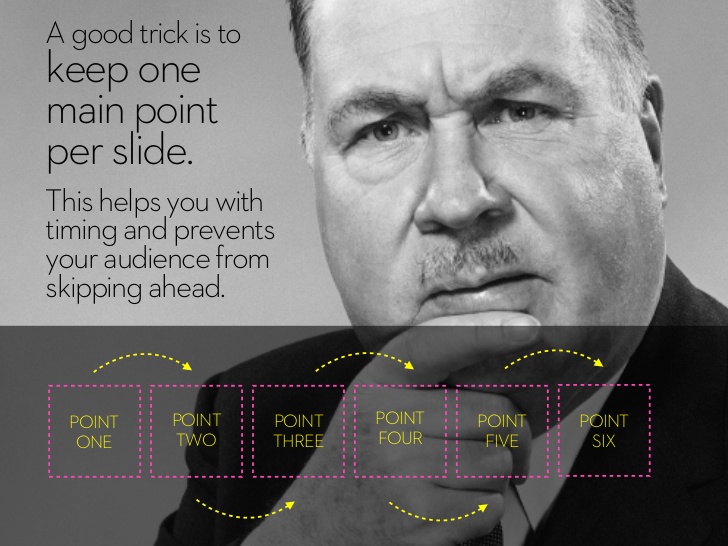
Image Source: You suck at Powerpoint, SlideShare

The content in a single slide split into two slides, SlideRabbit
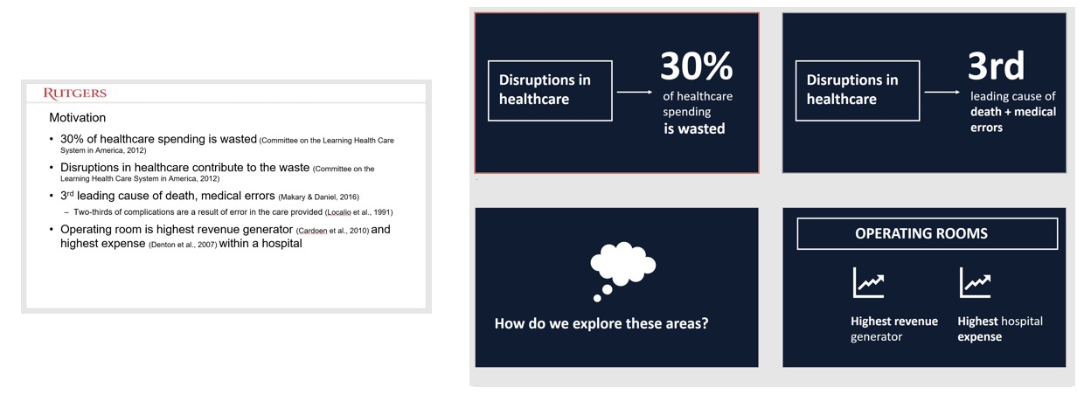
Content in a single slide is split into four slides, echorivera
2. Pruning text to essentials
You should review your draft and edit so that you only include the essentials and leave out the elaborate details. Good editing skills will allow you to trim text without losing out the essential information.
ThinkOutsideTheSlide.com suggests using 3R approach to cut down text.
- Rank the words or phrases in the text by importance to the audience.
- Reduce the text down to just the most important words or phrases.
- Rephrase the selected words and phrases.
Before:
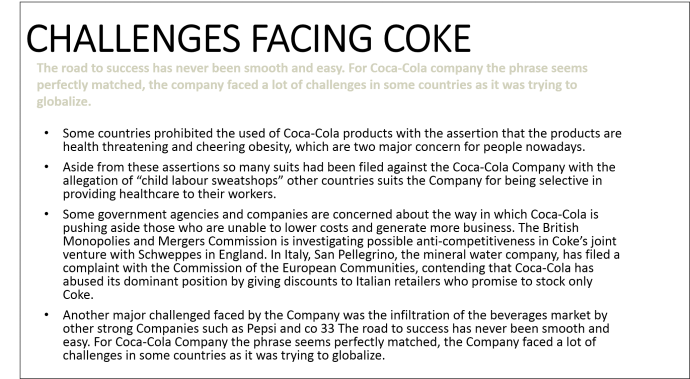
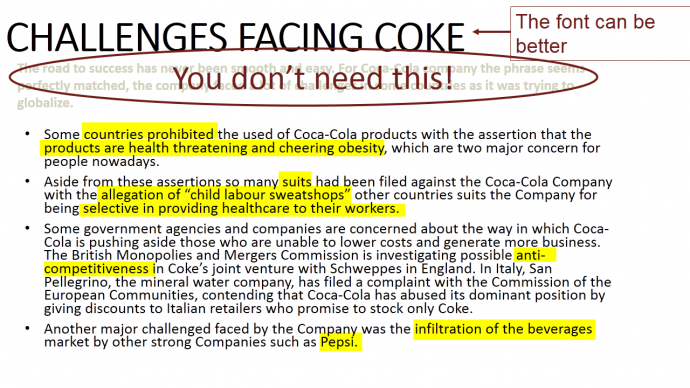
After:
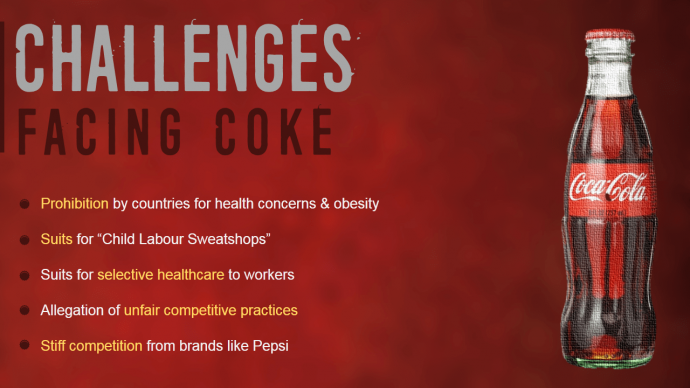
Text Pruning Slide Makeover, SlideTeam
SlideRabbit suggests looking out for the four elements to prune the text:
- Obviousness- trim away obvious information
- Redundancy- remove text repeated in the slide
- Written/Spoken Language -take away unnecessary connectors and qualifiers
- Inferable Information- you can take away content that can be easily inferred
Before:
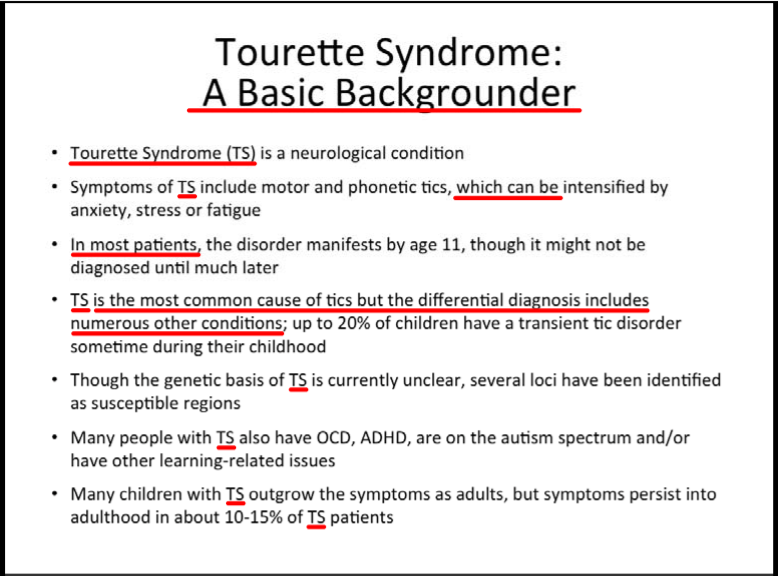
After:
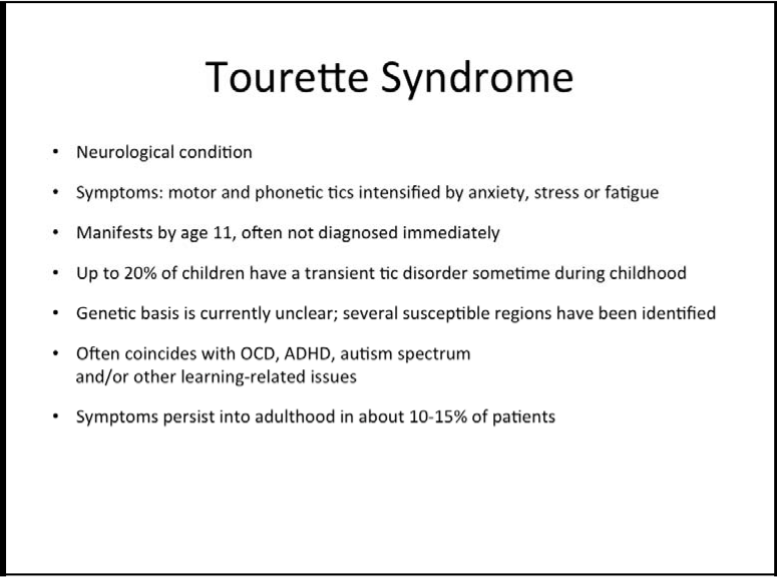
Text Pruning Slide Makeover, SlideRabbit

Stripping away redundant content, SlideRabbit
3. Using supplementary materials
When your audience come with an expectation to get comprehensive information from your presentation, you can use separate handouts to supplement your presentation slides.
DeathByPowerpoint suggests using two sets of slides: one for presentation and one for distribution.
You can actually print your powerpoint speaker notes along with your slides and distribute them.
Alternatively, you can attach additional slides as an appendix after your main presentation slides.
More from Chautaari
Designing Effective Presentation Slides| Part 1: Common Design Mistakes (Infographics)
Designing Effective Presentation Slides | Part 3: Fonts
Author: Dovan Rai
Dovan is passionate about education technology and worked at OLE Nepal, where she designed educational software for public schools in Nepal. She has a PhD in Computer Science from Worcester Polytechnic Institute, USA
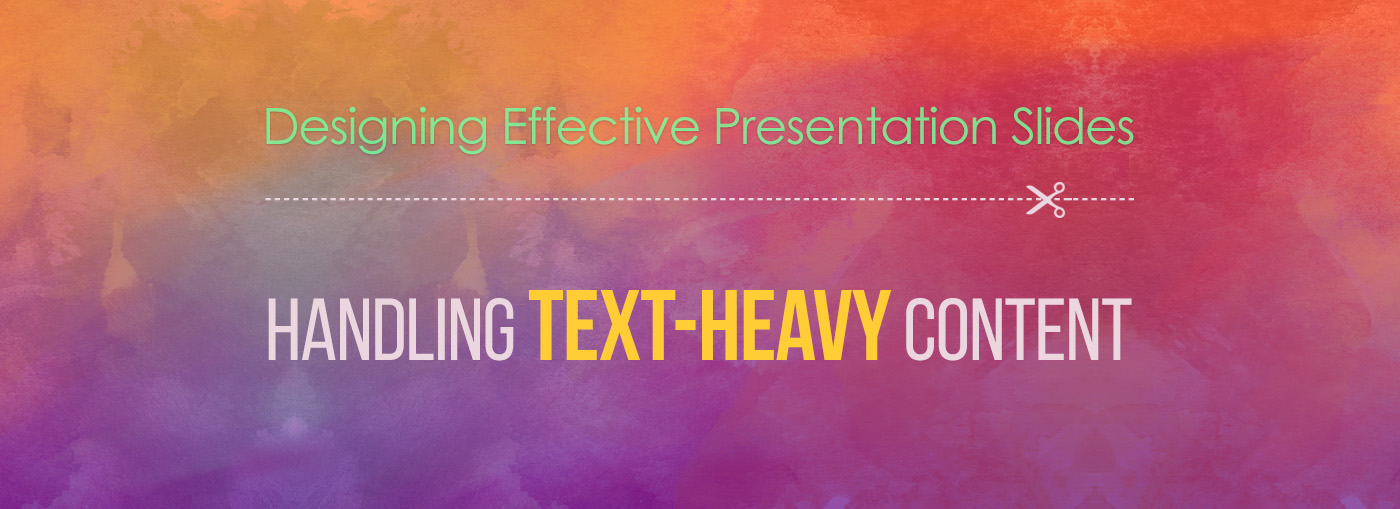
Leave a Reply